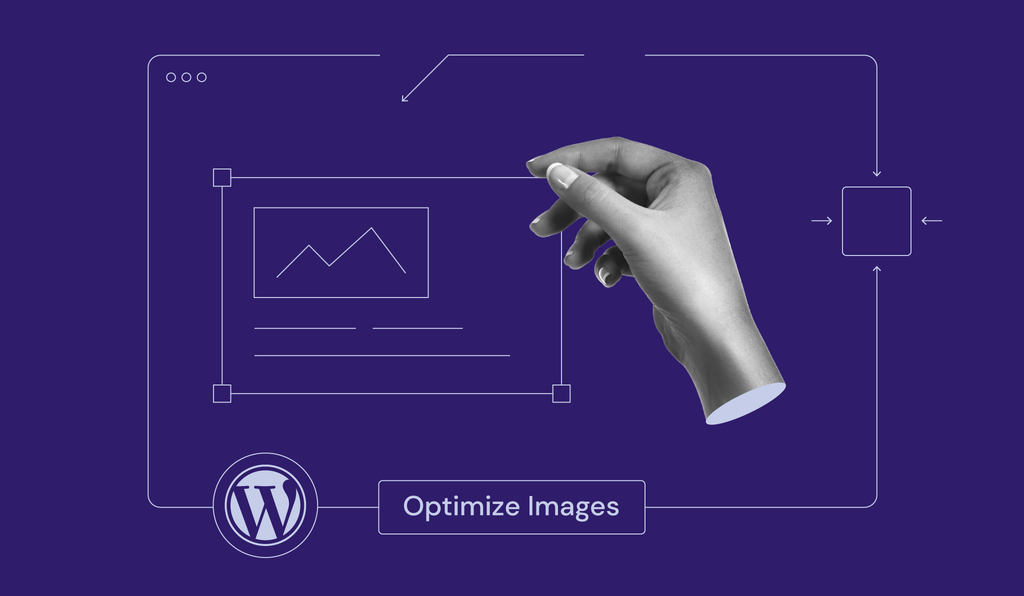Optimize Images for WordPress – Images are an integral part of any website, enhancing its visual appeal and conveying information effectively. However, they can also slow down your website if it is not optimized properly. For WordPress users, image optimization is a crucial step in ensuring a fast-loading and user-friendly website. In this comprehensive guide, we’ll walk you through the process of optimizing images for WordPress, from understanding the importance of optimization to implementing best practices and using essential tools.
If not handled correctly, images can slow down your site’s performance, causing long loading times and potential abandonment. This is where image optimization comes into play—a technique that allows you to strike the perfect balance between visual aesthetics and website performance.
In this comprehensive guide, I will walk you through the essential steps and best practices for optimizing images for WordPress.
We will explore various aspects of how to optimize images for WordPress, including the importance of resizing and compressing images, selecting the appropriate file formats, utilizing responsive design techniques, and leveraging plugins and tools specifically designed for WordPress.
By implementing these strategies, you’ll not only improve your site’s loading speed but also enhance the overall user experience, increase your search engine optimization, and even save storage space on your server.
I will provide you with step-by-step instructions in optimize images for WordPress, practical tips, and real-world examples, making it easy for you to follow along and apply the concepts to your own WordPress website.
Whether you’re a law firm, realtor, author, dentist, e-commerce store, or anyone who has a WordPress site and wants to create a visually captivating and high-performing website, this guide is your go-to resource for optimizing images.
So, let’s dive into the world of image optimization and learn how to optimize images for WordPress!
Understanding Image Optimization
Understanding Image File Formats: JPEG, PNG, and GIF
When it comes to image file formats in optimize images for WordPress, three main contenders dominate the web: JPEG, PNG, and GIF. Each format serves a specific purpose, and understanding their differences will help you make informed choices on how to optimize images for WordPress.
- JPEG (Joint Photographic Experts Group): Ideal for photographs and complex images, the JPEG format employs lossy compression, reducing file size while maintaining decent image quality. It supports millions of colors and is widely compatible, making it the go-to format for most visual content.
- PNG (Portable Network Graphics): The PNG format is best suited for images with transparent backgrounds or those requiring sharp details. It supports lossless compression, preserving image quality but resulting in larger file sizes. Use PNG for logos, icons, and graphics where transparency or high precision is crucial.
- GIF (Graphics Interchange Format): The GIF format excels in animations and images with few colors. It supports transparency and can be animated, making it perfect for simple graphics, icons, and short loops. However, due to limited color support and compression techniques, GIFs tend to have larger file sizes.
Determining Image Dimensions and Resolution for Different Devices
It’s essential to optimize images for WordPress in various screen sizes and resolutions. Consider the following factors to ensure a consistent visual experience across devices:
- Responsive Design: Implement responsive design principles, allowing your website to adapt and resize images dynamically based on the user’s device. Use CSS media queries and WordPress themes that support responsive layouts to provide a seamless experience on desktops, tablets, and smartphones.
- Image Dimensions: Determine the optimal dimensions for your images based on their intended placement on your website. Avoid using unnecessarily large images and scale them down to fit the available space. Strike a balance between image quality and file size by avoiding extreme scaling.
- Retina and HiDPI Displays: With the rise of high-resolution screens, such as Retina and HiDPI displays, consider providing higher resolution images to ensure crisp visuals on these devices. Utilize the
srcsetattribute or WordPress plugins that handle retina images to automatically serve the appropriate versions.
Online Image Compression Tools
In addition to WordPress plugins, several online image compression tools offer convenient ways to optimize images for WordPress before uploading them to your website. Here are some notable options:
- TinyPNG: TinyPNG is a popular online tool that compresses PNG and JPEG images without compromising quality. It uses smart compression techniques to reduce file sizes significantly while preserving the visual integrity of your images. Simply upload your images to the website, and TinyPNG will provide you with the optimized versions to download.
- Kraken.io: Kraken.io is a robust online image optimization platform that supports a wide range of image formats. It offers both lossless and intelligent lossy compression options, allowing you to find the right balance between file size and image quality. Kraken.io provides an intuitive interface and can handle bulk image compression as well.
- CompressJPEG and CompressPNG: These online tools specialize in compressing JPEG and PNG images, respectively. They offer straightforward interfaces where you can upload your images, and they will deliver optimized versions for download. CompressJPEG and CompressPNG prioritize simplicity and efficiency, making them suitable options for quick image compression tasks.
Why Image Optimization Matters: Optimize Images for WordPress
Image optimization involves reducing the file size of images without compromising their quality. This is vital for several reasons in optimize images for WordPress:
- Page Load Speed: Large image files can significantly slow down your website’s loading time, leading to a poor user experience and potential loss of visitors.
- SEO: Page speed is a crucial factor in search engine ranking algorithms. Slow websites are penalized in search results, affecting your website’s visibility.
- Mobile Experience: Mobile users are on the rise. Optimized images ensure a smooth experience for users browsing on various devices and networks.
- Bandwidth Consumption: Properly optimized images consume less bandwidth, reducing hosting costs and improving overall website performance.
Best Practices for Image Optimization
Follow these best practices to ensure your images are optimized for your WordPress website:
- Choose the Right Image Format: JPEG is best for photographs and images with many colors, while PNG is suitable for images with transparency or text. Use WebP for modern browsers that support it.
- Resize Images: Scale images to the required dimensions before uploading to avoid displaying larger images than necessary. Use tools like Photoshop, Canva, or online image resizers.
- Compression is Key: Use image compression plugins or online tools like TinyPNG or ImageOptim to reduce file sizes without compromising quality.
- Lazy Loading: Implement lazy loading to load images only when they come into the viewport, saving initial loading time.
- Responsive Images: Use responsive design techniques and the
srcsetattribute to deliver different image sizes based on the user’s screen size. - Image CDN: Consider using a Content Delivery Network (CDN) for serving images. CDNs distribute your images across multiple servers globally, reducing load times.
Tools for Image Optimization
Several tools can help streamline your image optimization process:
- WordPress Plugins:
- Smush: Compresses and optimizes images automatically.
- ShortPixel: Offers both lossy and lossless compression options.
- Imagify: Provides a user-friendly interface and three levels of compression.
- Online Compression Tools:
- TinyPNG/TinyJPG: Offers a simple interface and excellent compression ratios.
- ImageOptim: Removes unnecessary data from images, reducing file sizes.
- Image Editors:
- Adobe Photoshop: Provides advanced image optimization features.
- GIMP: A free alternative for image editing and optimization.
Step-by-Step Image Optimization Process
- Choose the Right Plugin: Select a suitable image optimization plugin for your website.
- Install and Activate: Install the chosen plugin from the WordPress repository and activate it.
- Configure Settings: Configure the plugin settings according to your preferences. Choose the compression level and other options.
- Bulk Optimization: Most plugins offer a bulk optimization feature. Use it to optimize all existing images on your website.
- Optimize New Images: Ensure that the plugin optimizes new images automatically upon upload.
- Test Your Website: After optimization, thoroughly test your website’s loading speed and appearance on different devices.
- Regular Maintenance: Regularly optimize images and monitor your website’s performance to ensure ongoing optimization.
Final Thoughts
Image optimization is a critical aspect of maintaining a high-performing WordPress website. By following the best practices to optimize images for WordPress outlined in this guide and utilizing the right tools, you can ensure that your website loads quickly, provides an excellent user experience, and ranks well in search engines. Remember that image optimization is an ongoing process, so make it a part of your regular website maintenance routine. Your efforts will pay off with a faster, more efficient, and user-friendly WordPress website.